
Notice:
As of December 11th, Google/Blogger no longer works with Windows Live Writer 2012. This isn't Google's fault; they had extended support for Windows Live Writer for many months before shutting it down. Microsoft simply has failed to update their software. The good news is that Windows Live Writer has been open sourced; Open Live Writer. The devs with Open Live Writer are actively working on fixing this issue, and many others. You'll have to edit your Blogger/pages manually/online until Open Live Writer updates. Visit the Open Live Writer page and show your support for the new open source effort.
Ever since Google started using two-step authentication, and people started using it, people using Windows Live Writer and Blogger have been running into problems with authentication. The base problem being that their normal Google email address and password are not working with Windows Live Writer.
Sadly, if you go to the Windows Live Writer support forum, the Microsoft technical support reps simply orientate you in the direction of Google. This always kind of makes me irritated. Microsoft knows what the problem is, and they know how to fix the problem.
People are coming to them with problems having to do with their software. They could take the time to explain what the problem is and then try to point them to the appropriate knowledge base support forum or something, but they blindly point people in the direction of Google and give them best wishes in fixing the problem. I think that's poor support.
So—
Some people have experienced problems with being able to authenticate with Blogger, while using Windows Live Writer. This can be called by the additional security features of Google- two-step authentication.
In order to address this problem is not being able to use Windows Live Writer with Blogger, do this:
- Opening or browser and navigate to your Blogger website. Login to your Google account.
- Open your account settings.
- Under Security, select two-step verification; choose the option to Edit.
- There should be a selection for application-specific passwords; choose the option to manage application-specific passwords.
- You might be asked for reauthentication; provide information and continue.
- Under application-specific passwords, enter "Windows_Live_Writer" and then choose the option to generate a password.
- At this point, you should be presented with a new page, with a new password to be used with Windows Live Writer.
- Windows Live Writer should be updated to use the new password to login.
Thank you,
Larry Henry Jr.
LEHSYS.com
…via Dragon NaturallySpeaking 12.5
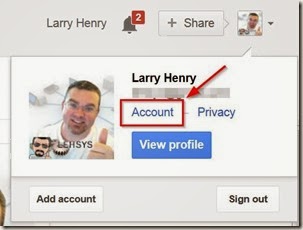


Nope, all changed now on Google. Thanks for the article though.
ReplyDeleteDoes not work
ReplyDelete