
Seeing as how Windows Live Writer is dead [Microsoft no longer actively coding for it] in the last version of Windows Live Writer has been ported off to open source; Open Live Writer— it's time to start talking about Open Live Writer.
Easy enough. Let's start with downloading and installing it. Then let’s take a look where it puts everything.
You'll need to visit the Open Live Writer website.
OpenLiveWriter.org
Once you're on the website, just use the download option of the top of the page.

At the time of this article, Open Live Writer was slightly bigger than 5 MB. Downloading this installation file should only take about a second or two on a broadband connection.
Where does it install to?
Open Live Writer does not install into the ‘program files’ folder; it installs into the ‘appdata’ folder.Application Path:
C:\Users\YOURUSERNAME\AppData\Local\OpenLiveWriter
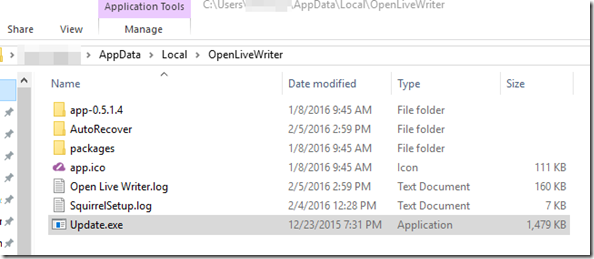
The application itself is not located in the root folder. It's located under the folder prefixed with ‘app’ and suffixed with the version number. In this particular case 0.5.1.4 [as of 2/05/2016].
Where's the default template?
If you open up the app folder, as mentioned above, inside that folder you find a folder called template. It'll contain the default HTML file and the default CSS file.These are the files that Open Live Writer uses if you're editing your post without the theme information applied.

Once you're into Open Live Writer, and you've created your first account, and tried to download your theme; if you're having problems using your theme, you can use the default template.
If you're frustrated by the fact that the default template is way too wide, or not the right size as your standard post, you can modify the CSS file.
Just open up the CSS file with the standard text editor, like notepad. If you add the information to the CSS file for #wrapper, you can set the width of the post. So if you can't get anything right about your theme as you're trying to compose, you can get the width of the post right.
Under the wrapper section, for the width setting, change that to whatever your blog best fits. Save your settings in your text editor and then restart Open Live Writer.
If you want to adjust the font that used, repeat the process but update the font settings.

Where are the other blog templates?
Since Windows Live Writer has gone to open source, not a lot of changes have been made to the base application. Every time you create a blog account in Open Live Writer, a new template folder is created on your hard drive. This is where all your theme information for that account is kept [HTML and CSS].The blog template folders are still using cryptic numbers and letters to name the folders. It's difficult to understand which folder is which unless you open them up individually, one at a time.
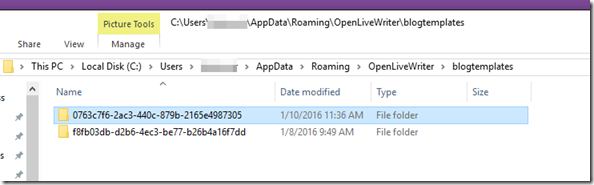
Where are the drafts and recent posts kept?
Again, not much has changed since Windows Live Writer went to open source. So the source so the path for drafts and recent posts hasn't changed.You can look under your ‘documents’ folder, find ‘my weblog posts’ — there you'll find all of your drafts and recent posts.
Path:
C:\Users\YOURUSERNAME\Documents\My Weblog Posts\Drafts

Where’s the registry entries?
One of the nicest things about Open Live Writer is that now that you have developers who are volunteering their time and don't mind sharing information about the application, you can get information like where the registry entries are now. Thanks to @scottisafool [Twitter] for helping me find the registry entries with Open Live Writer.Disclaimer; if you don't know what the registry is or how to modify it, it's best just to leave the information in the registry alone.
But to access the registry entries for Open Live Writer, you can go into Windows, click on the start button, in the run box and type in “regedt32”. This should open the registry editor for you.
Path:
HKEY_CURRENT_USER\SOFTWARE\OpenLiveWriter

Here you get to see the registry entries in the raw form.
If you start digging through the registry for Open Live Writer and you go under the weblogs folder you may notice something interesting, your cryptic folder name for your blog template has a matching registry entry.
Does Open Live Writer auto-update?
Yes. According to a post I saw, and according to the registry entries for Open Live Writer, it looks as though the application will automatically update when there's new versions available.Obviously, Open Live Writer is going to evolve and is going to have more features, and some of this information may change in the future, but as of right now, this information is accurate.
If you have any thoughts or opinions on this, let me know in the comments below...
No comments:
Post a Comment