Windows Live Writer is a fantastic offline blogging tool with a WYSIWYG editor. It interfaces with just about any blog service [Blogger, LiveJournal, TypePad, WordPress, etc.] If you're a blogger you'll find this tool incredibly helpful- and it's free from Microsoft.
What makes the application even better is that the program has extensibility through plug-ins. The overall function of the application can be increased greatly by simply adding plug-ins through the application.
Here's a link to the main Windows Live Writer gallery...
http://gallery.live.com/results.aspx?bt=9&pl=8
Currently in the Windows Live Writer gallery there’s 155 results/plug-ins for Windows Live Writer.
To install a plug-in into Windows Live Writer, go to the gallery, do a search based on a function that you want; such as twitter.
http://gallery.live.com/results.aspx?bt=9&pl=8&q=Twitter
Example :
As a suggestion, you should try CLIPBOARD LIVE.
http://gallery.live.com/liveItemDetail.aspx?li=326740b7-413b-4e0a-bf51-dd49258fd84a&bt=9&pl=8
This has some options for when you copy and paste information. Don't forget to check the options for the plug-in. It's very useful.
But there are others:
http://gallery.live.com/results.aspx?bt=9&pl=8&q=clipboard
Each plug-in will have a download button on the right-hand side bottom corner, choose the download button.
If you’re using Internet Explorer, you can simply choose the option to run the plug-in directly from the website.
If you’re using any other browser, choose the option to download the plug-in, save the file to a location on your hard drive and once the file has downloaded, run it.
the installation for the plug-in should only take just a few minutes, most of the plug-ins can be recognized in Windows Live Writer immediately, without rebooting or restarting the application [which is nice].
The plug-in option for Windows Live Writer doesn’t appear immediately, restart the Windows Live Writer application and your new plug-in should be appearing in the plug-in window/drop-down menu.
Plug-in options
Don’t forget to check your plug-in options…
Example clipboard live:
Some plug-ins have options to adjust their behavior, or may have functions that could be very beneficial to you- make sure you check those out.
Until next time,
LEHenryJr
LEHSYS.com
...via Dragon NaturallySpeaking 10 Pro.


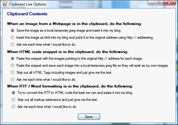
No comments:
Post a Comment