
This process should take all of 5 minutes.
This post also assumes you already have Windows Live Writer installed on you machine and are currently using to publish with other blogs.
You should always use the current version of Windows Live Writer [where possible]. I know there’s other that prefer the old version, but Microsoft is only going to move forward, so…
You can get the latest version of Windows Live Writer 2011 here…
If not already, download the latest version...
http://explore.live.com/windows-live-writer?os=other
See also [XP not supported]:
http://explore.live.com/windows-live-2011-system-requirements
Get the TypePad information…
Go to the TypePad website and create an account…
Once you have the account created, ensure you notate the NEW id and password with the URL they provided…
» With TypePad you can change your blog URL; if you do this, ensure you use that one and it is active.
» Also, if you create an account with TypePad and you use and external source such as Google, Facebook, OpenID or any other options like that; you’ll need to go to the account settings in TypePad and ADD a password to you account.
You need to do this because Windows Live Writer will NOT validate an outside sourced password.
Now on to Windows Live Writer…
Now go back to Windows Live Writer— which should already be installed on your local PC or laptop. Parts of this were taken from another post to complete this one.
Link:
http://lehsys.blogspot.com/2010/08/windows-live-writer-2011-how-to.html
To ADD a blog account to Windows Live Writer:
MENU
OPTIONS
ACCOUNTS » NEW
From here, you’ll actually chose ‘other services’, but it does say TypePad right there..
When your entering the address of the blog, like Blogger. It’ll be something like:
JoeSmuck.TypePad.com
And then ensure you use the correct ID and password; cut and paste the information where required, or as troubleshooting.
This will be your eMail address and the password you setup, with TypePad.
» Remember to use the NEW password if you logged in using an outside sourced password, as mentioned before.
» If you're freaked out about privacy; chose not to remember the password.
From this point, Windows Live Writer should be able to connect with the Blogger account and download your theme; ultimately being able to edit your blog with your theme simulated.
» I don’t really like TypePad; not the free version. There’s so few options with TypePad in the free version; there may be more with the PRO version, but I found with my testing that I only had 3 options for themes with TypePad. And the frst theme option I had with TypePad didn’t work completely with Windows Live Writer; which was disappointing.
I hope this helps…
Thank you,
Larry Henry Jr.
LEHSYS.com
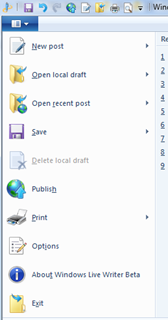



It was so good to see you acknowledging this topic, it really feels great. Thanks for sharing such a valuable information which is very hard to find normally. I have subscribed to your website and will cheap essay writing be promoting it to my friends and other people as well.
ReplyDeleteThe post is really superb. It’s varied accessory information that consists during a basic and necessary method. Thanks for sharing this text. The substance is genuinely composed. do my dissertation for me This web log is frequently sharing useful actualities. Keep sharing a lot of posts.
ReplyDeleteWhen it comes to choosing the best forex trading platform, traders are constantly looking for a solution that ensures reliability, advanced tools, and seamless trading experience, and that’s exactly what makes Winprofx stand out as a preferred choice. As one of the best forex trading platforms, Winprofx combines user-friendly design with powerful analytical features, enabling beginners and experienced traders alike to manage their trades effectively while accessing real-time market data. With its fast execution speed, secure transactions, and wide range of trading instruments, Winprofx allows traders to maximize opportunities in the global forex market without unnecessary delays or risks. The platform offers advanced charting tools, various order types, and built-in risk management options that help minimize losses and optimize profits. Furthermore, Winprofx supports both desktop and mobile trading, giving users the flexibility to trade anytime and anywhere. Whether you are exploring forex as a new trader or seeking a more professional environment to enhance your strategies, choosing the best forex trading platform with Winprofx provides the reliability, efficiency, and innovation necessary to excel in today’s fast-paced financial markets. Simply put, Winprofx is not just a platform, but a complete trading experience designed for success.
ReplyDeletebest forex trading platform -
A Free Funded Forex Account provides traders with a unique opportunity to trade in the global currency market without risking their own money. With this type of account, a funding firm offers capital to eligible traders, allowing them to focus on strategy development and consistent performance. Traders can access real market conditions, use professional trading tools, and earn a share of the profits while protecting their personal funds from exposure. This model is ideal for beginners who want hands-on experience and for skilled traders seeking to scale up without financial pressure. A Free Funded Forex Account truly serves as a gateway to risk-free, performance-based forex trading.
ReplyDeleteContact us Address – 1st Floor, The Sotheby Building, Rodney Bay, Gros-Islet, SAINT Lucia P.O Box 838, Castries, Saint Lucia Phone no – +97144471894 Website – https://winprofx.com/
A Free Funded Forex Account is your gateway to risk-free trading, allowing you to participate in live forex markets using firm-provided capital instead of your own money. This model enables traders to focus on strategy, discipline, and performance without the stress of personal financial loss. By following clear risk management rules and meeting performance targets, traders can earn real profits, gain professional trading experience, and grow their confidence while minimizing risk—making it an ideal path for both beginners and skilled traders.
ReplyDeleteContact us Address – 1st Floor, The Sotheby Building, Rodney Bay, Gros-Islet, SAINT Lucia P.O Box 838, Castries, Saint Lucia Phone no – +97144471894 Website – https://winprofx.com/