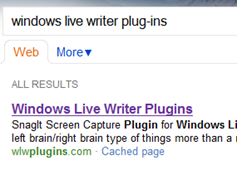Windows live writer doesn’t have a definitive indent function; it’s not altogether obvious. And the indent function is not represented in the toolbar.
Curiously enough, you can utilize the TAB function on the keyboard to indent text, but Windows live writer uses the the BLOCKQUOTE function from the HTML, but this doesn't always work for all themes/users; because all themes are different, they use CSS in many different ways, and the results my not be what you want.
If you’re comfortable with HTML, and custom style sheets, you can edit the CSS for the blog to adjust for this, but if you know NOTHING about CSS and HTML, there should be an option to account for something like this - but there’s not.
Well, it can be done with other options.