
But there’s a reoccurring issue/question in the forum about not being able to establish PAGES for BLOGGER from inside Windows Live Writer.
For some reason, the Windows Live Writer team just hasn’t gotten around to that yet, but there was a comment left the other day about how someone else did it, but it didn’t cover the issue of inserting images or other media...
So I offer this...
As everyone knows around this time, Windows Live Writer v14 doesn't have the native option to ADD/EDIT PAGES with BLOGGER.
And the new version of Windows Live Writer Wave 4 [v15] doesn't have the option either. I would submit feedback to the Windows Live Writer team to ensure they know you want this feature. [as do many others]
You can, like others, submit your feedback/request to Windows Live Writer:
http://feedback.live.com/default.aspx?productkey=wlwriter
BUT...
As an alternative, compose whatever you want in Windows Live Writer [including images and other media]
and POST that to BLOGGER as a DRAFT.
Now that the information has been posted as a draft, essentially the information is already there, stored online.
Go to BLOGGER [via the web browser], open your account, find the DRAFT that was posted, under EDIT POSTS
Now switch to HTML mode and COPY [CTRL-a/CTRL-c] all the HTML from that post.
Now in BLOGGER [under POSTING] establish a NEW PAGE...
Now switch to HTML mode and PASTE the code, title the page and then PUBLISH...
You're Done.
Also, KEEP THE DRAFT; this way if you ever need to edit it, it's very easy- just a little copy paste and your done.
I hope this helps...
Until next time,
LEHenryJr
LEHSYS.com


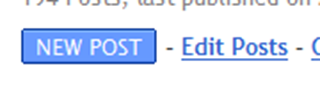
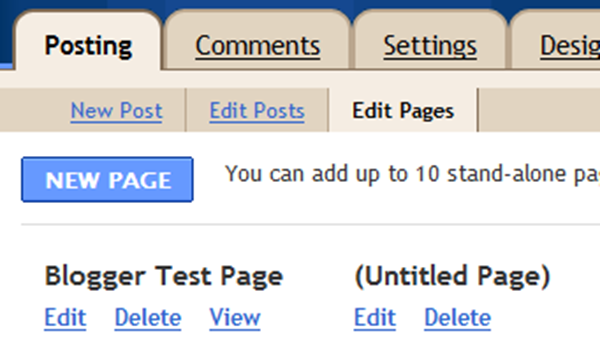
Ok, very good !
ReplyDeleteBut I need to open an existing pages to insert the alt img. attribute. Which is the solution ?
Thank you.
Please let me know if LiveWriter updates their software for a more effective way to do this. And thank you for this work-around
ReplyDeleteThank you!!! I spent three hours last night doing a post for one of my pages and when I was 95% finished it disappeared! Not going there again. Wanted to use Live Writer but didn't know how to post to a page. Now I know. This should work. Thanks again!
ReplyDelete