
Some are reporting exception violations, others are reporting missing fonts and there’s other errors that keep Windows Live Writer from starting.
But from time to time the support staff in the forums advise people to simply reinstall Windows Live Writer 2011 on their machines; stating that the installation could be corrupt; and their right— it could be.
And they point them to a KB article..
http://support.microsoft.com/kb/938275
I chose to do one a little more ‘different’… I like to include a few more options and information in my instructions. Things that might be useful to know.
The first step is to ensure you have Windows Live Writer 2011 installed.
So go to START button, in the bottom left corner, and enter APPWIZ.CPL and press ENTER.
You can also jump directly to the uninstall process by doing this:
You’re going to be searching for…
Mine says beta, but I know what it is…
Yours should just say ‘Windows Live Essentials’. You’re going to want to right-click on it and choose ‘uninstall/change’.
This will take you to the application uninstaller
Choose ‘Remove one or more Windows Live programs’.
Based on what is/was installed on your system, you should see options to remove those programs, but for this exercise, we’re working with Windows Live Writer. Choose WRITER.
This will complete and Windows Live Writer will be removed from your system…
I would recommend a reboot at this point, but if you like to be thorough, you can do the clean up before rebooting to the operating system.
The CLEAN UP

As an ancillary step, you might want to remove all your old blog crap from the templates folder before reinstalling.
You never know when that old stuff is going to jack-around with the new stuff.
If your searching for the location of the blog templates for Windows Live Writer you'll have to navigate to:
%appdata%\Roaming\Windows Live Writer\blogtemplates
You might even want to do a system hard drive check, or even a hard drive defragmentation.
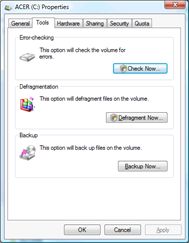
There’s options to check you system hard drive for errors.
There’s also an option to DEFRAGMENT the hard drive, reordering the information, and if there’s any bad spots the data will be arranged in such a way to avoid those places; better for any application installation.
THE RE-INSTALLATION

[if that’s what you need to do]
Windows Live Writer 2011 can be downloaded from the Windows Live Writer official site. This is for the web installer, probably the best option for most people…
If not already, download the latest version...
http://explore.live.com/windows-live-writer
See also [XP not supported]:
http://explore.live.com/windows-live-2011-system-requirements
But for others, they may want to have the full installer; for everything.
This is the standalone redistributable installer for the entire Microsoft Windows Live essentials 2011 suite [135mb]...
At this point, you should be able to install Windows Live Writer 2011 again.
Visit the Support Forum

You may need to post your full Windows Live Writer log for the development team to review it. You'll have to wait until the Windows Live Writer support team requests it, to upload it [this is the preferred method]...
The log file is found in Windows Live Writer» Help » about » Show Log
File...OR
Start » Run
If you are using Windows XP: Copy and paste, %userprofile%\Local
Settings\Application Data\Windows Live Writer\Windows Live Writer.logIf you are using Vista or Windows 7: Copy and paste: %userprofile%
\AppData\Local\Windows Live Writer\Windows Live Writer.logBut you can email it to them... [less preferred]
Email:
wlw-team [at] microsoft.com
I hope this helps…
Thank you,
Larry Henry Jr.
LEHSYS.com
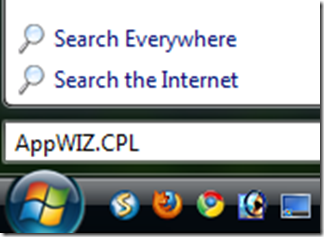

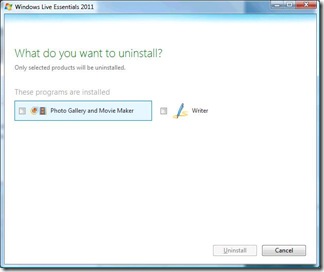


No comments:
Post a Comment