When you're working on a post in Windows Live Writer it's important not to be slowed down by having to mess with a bunch of arduous graphic programs to try to point out highlight and draw attention to certain features and functions.
Windows Live Writer has some basic functions as far as editing goes, but if you really want to get detailed with image markup, resizing and adjusting the quality of the images that are being inserted, and ultimately posted to your blog, being able to edit those images quickly is going to be almost invaluable.
So while Windows Live Writer does have some basic image editing options it actually works better if you have the option to edit the image, while you're in the composition phase, using your own choice graphic editor.
There's a plug-in for Windows Live Writer called Sharper Photo. The free plug-in allows the user to click on image and launch your own image editor for markup/ alterations.
|
| Sharper Photo |
It takes you right into the main screen for the plug-in. It lists all the images that are currently being used in the blog composition. To edit image, selected choose the option to edit. It will launch the default image editor that you want to use. From the screenshot below, you can see that you can adjust the default image quality of the images that are being used.
Digging further into the settings, you can select the default program for doing the picture editing, or you can use a specific program.
Moving to the other editors tab, if you have multiple image editing applications that you want to use with Sharper photo you can create your own list of those applications. This enables you to dynamically choose the editor you need to use with a specific image.
Sharper photo basically identifies the temporary images that are going to be used with the composition of an article, in the temporary folder, then it allows for the third-party application [image-editing] to work with that temporary image, modify it and then use it in the current composition.
So after you have major modifications to the images, you simply use the option to save and close.
If you're constantly inserting images, and you need a way to make graphic alterations to the images without losing your momentum, this plug-in can be invaluable.
Using third-party applications like Greenshot and Photofiltre can be very powerful additions to use with Sharper photo. And this is free to use.
Thank you,
Larry Henry Jr.
LEHSYS.com
...via Dragon NaturallySpeaking 12

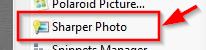




Great Content, Superhigh-quality and keep it up :)
ReplyDeletehttp://khelomcx.com/