
And how important a tag is to a post, considering that Google says they don’t use tags, but the point of this post is to show how to use tags with posts, and some tips on using Windows Live Writer with WordPress [and tagging posts].
In Windows Live Writer 2011, you have the tags option at the top of the post. In previous versions of Windows Live Writer the tags would work the same way… [just at the bottom of the application window]
At the end of tags box, there’s a refresh button; if you click it, it’ll pull down the tags from the site for that post; it a refresh button, not a tagging button.
Download Windows Live Writer…
If not already, download the latest version...
http://explore.live.com/windows-live-writer?os=other
See also [XP not supported]:
http://explore.live.com/windows-live-2011-system-requirements
microsoft search engine,web search engine,plug ins,title web,google,livewriter,wikipedia,insult,punch
So, entering tags isn’t hard at all.. and whle you type, Windows Live Writer will suggest tags based on what you may already have in you Tag database.
…and editing and/or removing them is just about as easy.
Referencing the tags example above, to edit or remove tags, simply click on the tag, select it, or highlight it, and now to can edit or delete it. Once the tag is removed and you publish the post, THOSE are the tags used with the post…
It’s very simple.
Tips for Tagging Posts
One of the better ways to tag posts isn’t to… let the computer do it. I
n the Windows Live Writer gallery, there’s a plug-in that’ll examine the post and then suggest tag words for you, for that post.
Here’s the link for that…
|
|
Auto-tag Generator |
Or you can chose the option that’s even better, that’s by letting WordPress tag the posts for you, and by my opinion, I think is better than the auto-tag generator provided previously.
The one I like to use is Strictly Auto-tags. It has some good options and seem to work really well. This is what it appears to be once it’s installed on a WordPress blog…
Screenshot.
The features I like the most about it are that you can specify how many tags you want and which words are garbage words, so to not have an over abundance of tags per post.
Here’s the link for that…
|
|
Strictly Auto-tags |


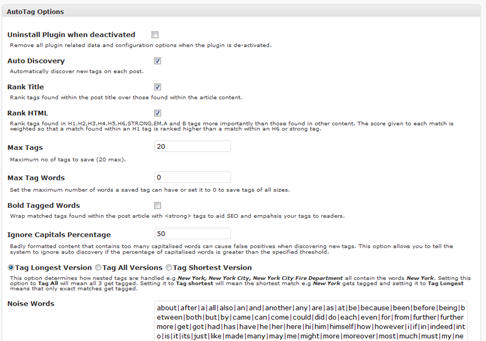

Thanks for this guide. I was able to use Auto-tag Generator. :]
ReplyDeleteIt works okay; I find that it doesn't like the images and MORE tag and various HTML code, but other than that, it works well.
ReplyDeleteGlad to help...
Later,
Larry