
Windows Live Movie Maker doesn't come with an official user manual; Microsoft expects their new application to be so simple it doesn't require documentation...
Thankfully, a kind soul created an user manual/guide for Windows Live Movie Maker 2011. It's in PDF form and it's 1.5mb; free to download.
Link:
http://bit.ly/fh1UjZ
This post is being generated based on the questions in the Windows Live Movie Maker support forum. There's only a few things you can do with Windows Live Movie Maker as it pertains to video editing… and I'm going to cover just one small piece.
How to TRIM a video/movie…
Once videos are imported in to Windows Live Movie Maker 2011, you can TRIM the length of the video to your needs.
You can accomplish this by double-clicking on the video; it'll switch the ribbon GUI right to the edit options…
Choose the TRIM option…
And you'll notice the options for trimming the video…
Now, notice the video preview and the placement indicator… You can slide the start and the end indicators to where you want the inception and the end to be. Youcan you can use the time indicator in the top-right of the video preview area to tell exactly where you're in the video trimming process.
This will be helpful if you're putting efforts in to make other videos mesh together. That's for more advanced stuff…
When you have the trim positions in place, compelte the edit by choosing the SAVE TRIM option…
Your edit will be saved and applied to the current story board.
I don't have to worry about putting the videos back together; this will be handled when the video is rendered on export or to a service like YouTube or Facebook.
You can fancy this up with TRANSITIONS; but that's another post.
But that's all you have to do… repeat the process as much or as little as you need to get what you want. If you mess up, it's okay, use the CTRL-Z function [for undo].
I hope this helps...
Thank you,
Larry Henry Jr.
LEHSYS.com




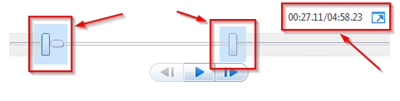


iDealshare VideoGo can easily convert any Windows Movie Maker exported WMV file to MP4 file, AVI file, FLV file, MKV file, etc for compatible uploading or playback purpose.https://www.idealshare.net/video-converter/convert-windows-movie-maker-to-mp4.html
ReplyDelete