
Windows Live Movie Maker doesn't come with an official user manual; Microsoft expects their new application to be so simple it doesn't require documentation...
Thankfully, a kind soul created an user manual/guide for Windows Live Movie Maker 2011. It's in PDF form and it's 1.5mb; free to download.
Link:
http://bit.ly/fh1UjZ
This post is being generated based on the questions in the Windows Live Movie Maker support forum. There's only a few things you can do with Windows Live Movie Maker as it pertains to video editing… and I'm going to cover just one small piece.
How to SPLIT a video clip…
As you dump videos in to Windows Live Movie Maker, the videos are placed on to the storyboard.
To get the edit options for a video you have in Windows Live Movie Maker you can double-click on it [the fastest way]. The options for editing the video will be located at the top of the window.
Once you have the options in front of you, you can make your adjustments…
To split the video in to sections, or to remove parts of the video you don't want— most likey this will be parts in the middle of the video, you can use the SPLIT function.
For example I have this video clip here [an old one] and I'm going to split it in to a section…
and I don't want this section here…
Here is where I would use the SPLIT function. I do this by placing the storyboard timeline indicator on the point where I'd like to SPLIT or CUT the video. As shown in the screenshots…
After I have used the SPLIT function my video sections look like this…
The new section is off in a new clipping… from here I can move it or I can DELETE it.
Once the section I wanted is gone, my video this appears to be this.
I don't have to worry about putting the videos back together; this will be handled when the video is rendered on export or to a service like YouTube or Facebook.
You can fancy this up with TRANSITIONS; but that's another post.
But that's all you have to do… repeat the process as much or as little as you need to get what you want. If you mess up, it's okay, use the CTRL-Z function [for undo].
I hope this helps...
Thank you,
Larry Henry Jr.
LEHSYS.com


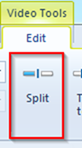
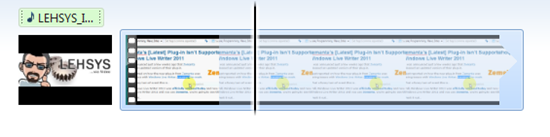





Very informative - thanks!
ReplyDeleteThank you!! I agonized over this for way too long, trying various editing programs with no progress. Once I discovered your tutorial then it all came together. I am saving your site for future reference. Thank you too for the link to the user guide/manual. I will check it out after this.
ReplyDeleteno problem... Glad to help...
ReplyDeleteLater,
Larry
iDealshare VideoGo can easily convert any Windows Movie Maker exported WMV file to MP4 file, AVI file, FLV file, MKV file, etc for compatible uploading or playback purpose.https://www.idealshare.net/video-converter/convert-windows-movie-maker-to-mp4.html
ReplyDelete